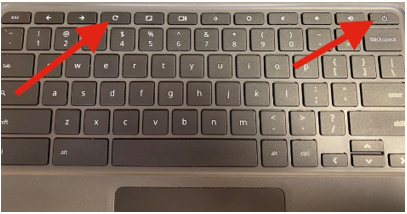Technology Troubleshooting Tips
TECHNOLOGY TROUBLESHOOTING TIPS
Q: What to do if my Chromebook does not connect to home Wi-Fi?
A: If your device is spinning and says “Please wait…” after you’ve attempted to connect to your wireless network, try hitting the “Back” button in the bottom left corner of the screen. This should bring you directly to the login page. If this does not work double check that you have entered the correct password for your wireless internet access and try restarting your Chromebook.
Q: What to do if my Chromebook says “Chrome OS is missing or Damaged”
A: This problem may seem scary, but don’t be alarmed. It is actually a really easy fix. When this happens the Chromebook needs to be restarted several times (it could take up to 20 times). The easiest way to restart the Chromebook is to push the refresh button and power button at the same time. No need to hold them down, just one simple press of them at the same time. Please see below for clarification on the correct buttons.
If this does not work, please email your teacher for further assistance or to schedule a time to swap Chromebooks.
Q: What do I do if I cannot log onto my google classroom account
A: Your Google Classroom utilizes the same login information as your Chromebook. If you are able to log into your Chromebook it should push your login information to your Google Classroom automatically like it does with your email. If you are able to get to Google Classroom but do not see your class information, please reach out to your teacher to make sure you are enrolled. If you are unable to login to your Chromebook, please reach out to your teacher to request a password reset.
Q: What do I do if I forgot my password
A: Please reach out to your teacher and they can request a password reset through the technology department.
*We recognize that some of our students don’t have access to the internet at home. We have been working to develop some solutions to this problem so students can learn at home. See Q/A below.
Q: What if I don’t have Internet or Wi-Fi at home?
A: You may have access to Wi-Fi through your smartphone and can set up a “hotspot” to access the internet that way. Because the Chromebook your child brought home from school can connect to the internet through this path, we suggest you contact your cellular provider to find out if your phone has this capability and can be added to your service plan. (note: using a hotspot will use your data and could incur additional charges from your provider)
Q: What do I do if these tips do not fix my problem
A: Contact your school’s office secretary during office hours to submit a tech ticket to address your technology issue
Office hours (8-3:30)
Pagosa Springs Elementary School 264-2229
Pagosa Springs Middle School 264-2794
Pagosa Springs High School 264-2231